A PTMorpher Example
Choose your subject
In September 2002 elections take place in Germany and now, during the election campains, the candidates of the two biggest parties give interviews wherever they can. In the ADAC Motorwelt 7/2002, a monthly journal for members of this automobile club, i found this two similar pictures of chancellor Schröder and his challenger Stoiber. Since this pictures where taken from almost identical angles, it would be easy to identify enough control points for a test with PTMorpher.
Preparing the input images
The images where scanned with a flatbed scanner and cropped to the same dimensions, 950 pixel wide and 1200 pixel high in this case. The full sized images can be downloaded by clicking on the thumbnails below.


Script
Although you can create a basic script with PTPicker, the Java frontend of PanoTools, i found it easier to create one from scratch, since you have to modify it anyway.
PTMorpher needs information about the input, given in the lines starting with 'i' and about the desired output, given in the 'p' line. Since the PanoTools package is mainly intended for the stitching of multiple images into a panorama, the script contains many informations important for PTStitcher, but which is not really relevant for PTMorpher:
p f0 w238 h300 v5 a0 b1 c0.05 n"JPEG" i f0 w950 h1200 y0 p0 r0 v5 n"schroeder.jpg" i f0 w950 h1200 y0 p0 r0 v5 n"stoiber.jpg"
- 'i' lines
- The two 'i' lines hold the information about the input images. w950 and h1200 denote the image dimensions and f0 specifies the projection format, which is rectlinear in this case. The yaw (y0), pitch (p0) and roll (r0) angles should be zero and the field of view can be set to an arbitrary value (v5), 5° in this case.
- 'p' line
- This line holds the information about the desired morphing sequence. The projection format and the field of view should be the same as for the input images: f0 and v5. h238 and h300 give the height and width of the resulting images. The actual morphing sequence is specified by a0 b1 c0.05, which has nothing to do with the correction factors for lens distortions. a denotes starting value, b end value and c increment. 0 is left, 1 is right image. The above command morphs two images and creates 20 intermediate frames. (See also the file Optimizer_Script.txt in the subdirectory Script of PanoTools)
Setting control points
Start ptpicker with the following command and load the script file. I'm working with Debian Linux and Sun's Java and this works for me:
$ java -Djava.library.path=/usr/lib -mx128m -jar ptpicker.jar
You have to select lots of control points for a smooth transition between the two images.
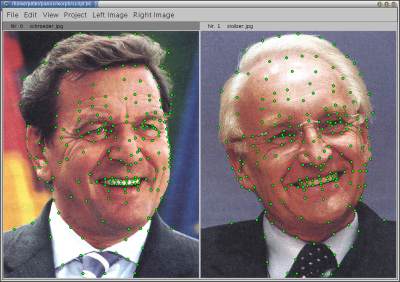
PTPicker Window with control points
Setting triangles
When you have set all control points, you have to define triangles. This is done by selecting three points, either by drawing a frame around them or by clicking on each point with the shift key pressed down and then go to 'Edit>Set Triangle'. It is advisable to switch to the 'Select mode', which allows the quick selection of points without accidently setting new ones (Menu Edit>Select).
Another, faster way is to perform an automatic triangulation of all points and finally do some finetuning by changing or removing some triangles. I'm not sure if it is supposed to work like this, since this method differs somewhat from the original 'Readme.html', but the following way works for me:
It doesn't matter if you have selected any points, just go to 'Edit>Triangulate', which will initiate the automatic triangulation. ptpicker doesn't respond for a while and at first glance nothing seems to have happend. But when you select now one or more points, all of a sudden the triangles are created and our two politicians look like victims of spiderman (see next screenshoot, click on it to get a magnified view). The triangles are only created in one window, but they can be copied to the second window by 'Edit>Copy Triangles'.

PTPicker Window with control points and triangles
The automatic triangulation creates some unwanted triangles, as for example between the ears and the shoulder. Selecting the appropriate control points (red in above screenshot) and going to 'Edit>Remove Triangle' removes those. The next screenshot shows the final triangulation, after copying the triangles also to the second window.
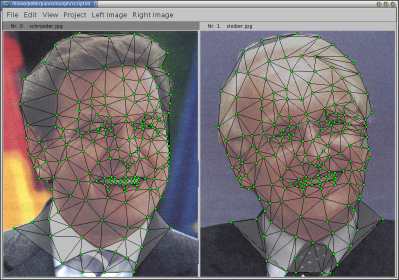
PTPicker Window after cleaning up triangles
The box below shows the script as it is saved by ptpicker. Some parameters are added, which are not relevant for PTMorpher and are thus ignored (u10 in the 'p' line for feathering in panorama creation, X,Y,Z for PTStereo). The 'v'-lines are also ignored, since the Optimizer is not needed for morphing.
The 'c' lines denote the control points and each 't' line stands for one triangle. There are two blocks of 't' lines, one for each image i0 and i1.
p f0 w238 h300 v5 u10 a0 b1 c0.05 n"JPEG" i f0 w950 h1200 y0 p0 r0 v5 n"schroeder.jpg" X0 Y0 Z0 i f0 w950 h1200 y0 p0 r0 v5 n"stoiber.jpg" X1 Y0 Z0 v v c n0 N1 x599 y746 X585 Y740 c n0 N1 x625 y744 X619 Y731 c n0 N1 x640 y743 X645 Y721 c n0 N1 x570 y744 X545 Y750 [...] t 1 0 20 i0 t 1 7 8 i0 t 1 18 2 i0 t 3 17 0 i0 [...] t 1 0 20 i1 t 1 7 8 i1 t 1 18 2 i1 t 3 17 0 i1 [...]
Download the full script file, if you want to try it yourself.
Morphing
The morphing can be started by 'Project>Morph' or using the command line:
$ PTMorpher script.txt -o result/schroiber
This command will produce 20 images in the subdirectory "result", named schroiber.000 to schroiber.019. It's advisable to save the output images in a separate directory, since it can be many.
Result
The output images can be merged with PTStripe to a single stripe, suitable for PTViewer. An object movie of the animation can be found here. The following table shows a few intermediate views of the full sequence. Depending on the results of the elections in September, Germany's new chancellor will look like one of those portraits ;-)
 |
|||||
| Schröder | 100% | 75% | 50% | 25% | 0% |
| Stoiber | 100% | 75% | 50% | 25% | 0% |


